Tuesday, 15 September 2015
FREE 3D IMAGE HOVER EFFECT FOR WEBSITE how to work
Hi guys here is cool image hover effect that i am going to share with you.Today
we want to show you how to create some exciting 3D hover effects using
CSS3 and jQuery. This idea is inspired by the cool hover effect that you
can find on the page of the Google SketchUp Showcase.
In our examples, we’ll use thumbails that will reveal some more
information on hover. We will create a structure with jQuery that will
allow making the image appear as folded or bended when we hover over it.
For the hover effects we will use CSS 3D transforms.
THE MARKUP
The markup for the thumbnail structure will be as follows:
1
2
3
4
5
6
7
8
9
10
11
12
13
14
15
16
17
18
19
20
21
22
23
| <div id="grid" class="main"> <div class="view"> <div class="view-back"> <span data-icon="A">566</span> <span data-icon="B">124</span> <a href="http://www.flickr.com/photos/ag2r/5439506585/in/photostream">→</a> </div> <img src="images/1.jpg" /> </div> <div class="view"> <!-- ... --> </div> <!-- ... --> </div> |
Each thumbnail goes into a division with another division for the
details (view-back). The structure that we want to create for each
division with the class view using JavaScript is the following:
1
2
3
4
5
6
7
8
9
10
11
12
13
14
15
16
17
18
19
20
21
22
23
24
25
26
27
28
29
30
31
| <div class="view"> <div class="view-back"> <!-- ... --> </div> <div class="slice s1" style="background-image: url(images/1.jpg); "> <span class="overlay"></span> <div class="slice s2" style="background-image: url(images/1.jpg); "> <span class="overlay"></span> <div class="slice s3" style="background-image: url(images/1.jpg); "> <span class="overlay"></span> <div class="slice s4" style="background-image: url(images/1.jpg); "> <span class="overlay"></span> <div class="slice s5" style="background-image: url(images/1.jpg); "> <span class="overlay"></span> </div><!-- /s5 --> </div><!-- /s4 --> </div><!-- /s3 --> </div><!-- /s2 --> </div><!-- /s1 --> </div><!-- /view --> |
Each slice will have the respective image as it’s background image and
since we have a nested structure, this will allow us to control the
effect. Additionally, we’ll add an overlay span that we’ll use to make
the effects more realistic.
Our JavaScript function looks as follows:
1
2
3
4
5
6
7
8
9
10
11
12
13
14
15
16
17
18
19
20
21
22
23
24
25
26
27
28
| $.fn.hoverfold = function( args ) { this.each( function() { $( this ).children( '.view' ).each( function() { var $item = $( this ), img = $item.children( 'img' ).attr( 'src' ), struct = '<div class="slice s1">'; struct +='<div class="slice s2">'; struct +='<div class="slice s3">'; struct +='<div class="slice s4">'; struct +='<div class="slice s5">'; struct +='</div>'; struct +='</div>'; struct +='</div>'; struct +='</div>'; struct +='</div>'; var $struct = $( struct ); $item.find( 'img' ).remove().end().append( $struct ).find( 'div.slice' ).css( 'background-image', 'url(' + img + ')' ).prepend( $( '<span class="overlay" ></span>' ) ); } ); });}; |
Now we can have a lot of hover fun! Let’s first define some common styles and then we’ll go through the first example.
THE CSS
Let’s define the style for the view divisions. What’s important here is that we add perspective:
1
2
3
4
5
6
7
8
9
10
11
| .view { width: 316px; height: 216px; margin: 10px; float: left; position: relative; border: 8px solid #fff; box-shadow: 1px 1px 2px rgba(0,0,0,0.05); background: #333; perspective: 500px;} |
The slices will need some 3D properties and a transition:
1
2
3
4
5
6
7
8
9
| .view .slice{ width: 60px; height: 100%; z-index: 100; transform-style: preserve-3d; transform-origin: left center; transition: transform 150ms ease-in-out; } |
The part of the description that get’s revealed when we push the slices to the side will have the following style:
1
2
3
4
5
6
7
8
| .view div.view-back{ width: 50%; height: 100%; position: absolute; right: 0; background: #666; z-index: 0;} |
Let’s style the spans and the link:
1
2
3
4
5
6
7
8
9
10
11
12
13
14
15
16
17
18
19
20
21
22
23
24
25
26
27
28
29
30
31
32
33
34
| .view-back span { display: block; float: right; padding: 5px 20px 5px; width: 100%; text-align: right; font-size: 16px; color: rgba(255,255,255,0.6);}.view-back span:first-child { padding-top: 20px;}.view-back a { display: bock; font-size: 18px; color: rgba(255,255,255,0.4); position: absolute; right: 15px; bottom: 15px; border: 2px solid rgba(255,255,255,0.3); border-radius: 50%; width: 30px; height: 30px; line-height: 22px; text-align: center; font-weight: 700;}.view-back a:hover { color: #fff; border-color: #fff;} |
For the icon before the spans we’ll use an icon font that we’ve created with Fontello. Since we have added a data-icon attribute to the spans, we can use the pseudo-class :before to display it:
1
2
3
4
5
6
7
8
| .view-back span[data-icon]:before { content: attr(data-icon); font-family: 'icons'; color: #aaa; color: rgba(255,255,255,0.2); text-shadow: 0 0 1px rgba(255,255,255,0.2); padding-right: 5px;} |
All, except the first slice, need to be moved to the right (remember, we have a nested structure):
1
2
3
4
5
6
| .view .s2, .view .s3, .view .s4, .view .s5 { transform: translateX(60px);} |
Let’s set the respective background positions of each slice for the background image:
1
2
3
4
5
6
7
8
9
10
11
12
13
14
15
| .view .s1 { background-position: 0px 0px;}.view .s2 { background-position: -60px 0px;}.view .s3 { background-position: -120px 0px;}.view .s4 { background-position: -180px 0px;}.view .s5 { background-position: -240px 0px;} |
The overlays will initially have an opacity of 0 and we’ll add a transition and change the opacity level on hover:
1
2
3
4
5
6
7
8
9
10
11
| .view .overlay { width: 60px; height: 100%; opacity: 0; position: absolute; transition: opacity 150ms ease-in-out;}.view:hover .overlay { opacity: 1;} |
Let’s just fix the position and z-index for the image (just so that we
don’t see the back part on top and for the fallback). And we’ll also add
a transition for browsers that don’t support 3D transforms:
1
2
3
4
5
| .view img { position: absolute; z-index: 0; transition: left 0.3s ease-in-out;} |
In case we see that a browser does not support all those fancy 3D properties, we’ll simply load an additional stylesheet called fallback.css which will have the following content:
1
2
3
4
5
6
7
8
9
10
11
| .view { overflow: hidden;}.view:hover img { left: -85px;}.view div.view-back { background: #666;} |
This will make the image slide to the left when we hover.
Now, let’s take a look at the example!
Example
For this example we will want to create a folding effect. For that we’ll
adjust the perspective value of the view division and the transition
for all the divisions:
1
2
3
4
5
6
7
| .view { perspective: 1050px;}.view div { transition: all 0.3s ease-in-out;} |
The second, third, forth and fifth slice will be translated and rotated in 3D, creating the fold effect:
1
2
3
4
5
6
7
8
9
10
| .view:hover .s2{ transform: translate3d(59px,0,0) rotate3d(0,1,0,-45deg);}.view:hover .s3, .view:hover .s5{ transform: translate3d(59px,0,0) rotate3d(0,1,0,90deg);}.view:hover .s4{ transform: translate3d(59px,0,0) rotate3d(0,1,0,-90deg);} |
Each of these slices will be moved to the left. It should be the value
of their widths but we want to avoid showing a little gap, so we use
59px. The second slice will be rotated -45 degrees, making it turn
towards the left. The forth slice rotates the other way and the third
and fifth will both rotate 90 degrees. Remember, we are in a nested
structure. Once we rotate a parent, the children will all be rotated.
To make things look a bit more realistic, we’ll add some gradients to the overlays:
1
2
3
4
5
6
7
8
9
10
11
12
13
14
15
| .view .s2 > .overlay { background: linear-gradient(right, rgba(0,0,0,0.05) 0%,rgba(0,0,0,0) 100%);}.view .s3 > .overlay { background: linear-gradient(left, rgba(255,255,255,0) 0%, rgba(255, 255, 255, 0.2) 100%);}.view .s4 > .overlay { background: linear-gradient(right, rgba(0,0,0,0.6) 0%,rgba(0,0,0,0.2) 100%);}.view .s5 > .overlay { background: linear-gradient(left, rgba(0,0,0,0.8) 0%,rgba(0,0,0,0) 100%);} |
The detail part of the thumbnail that get’s revealed when we hover, will
also have a background gradient, since we want to simulate a shadow
falling on it:
1
2
3
| .view div.view-back{ background: linear-gradient(left, #0a0a0a 0%,#666666 100%);} |
I hope you find it inspiring! and you are requested to keep watching www.blogingtrainings.blogspot.com
below is source code and demo link.
Subscribe to:
Post Comments
(
Atom
)
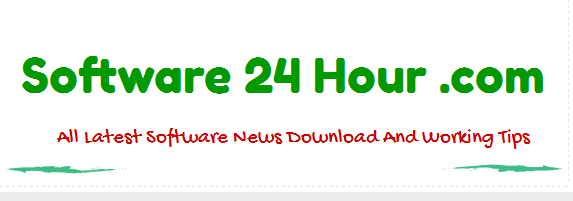
No comments :
Post a Comment