Sunday, 13 September 2015
Rich Pins: Show Post Title, Prices, Ratings and More On Pinterest
There are literally tons of ways to get your images noticed on
Pinterest. The most discussed and recommended way is to use longer
length, attention grabbing images. With the right method used, you'll be
able to get more re-pins, more likes and drive more traffic to your
site in return.
Since, for most users, getting visitors from Pinterest to our own web pages is the primary reason for using this incredibly popular social media site, there's no reason not to try every trick in the book to make our pins more engaging.
A lot of shared content on Pinterest has the title displayed of the webpage from where the content is actually pinned from, the prices of products, rating from sites covering movies and a lot of other useful information. This makes your pins even more appealing, more informative.

Pinterest introduced this feature as 'Rich Pins'. And it isn't reserved for select sites. You too can enable this feature to display the post title, prices, recipes, movie ratings and more and reap the benefits associated with it. The only condition is that you should be using Pinterest as a business account. If you are a blogger, you can convert your account type to business here: business.pinterest.com/en/
Pinterest has a detailed guide on applying for Rich Pins here.
1. Once you have your account type set to business, decide what kind of Rich Pin you want to apply for:
2. Next use oEmbed or Semantic Markup (Schema.org or Open Graph templates) to mark the relevant tags in your templates (prices, article title, movie ratings, recipes etc) as detailed in the links above.
3. Once properly marked, visit the Rich Pins Validator and enter the URL of a post from your site. Hit Validate. It should say that your pin has been validated.

4. Finally, click the 'Apply Now' button to apply for Rich Pins to be enabled for your account. Once approved, it will show a message notifying you about the approval.
Since, for most users, getting visitors from Pinterest to our own web pages is the primary reason for using this incredibly popular social media site, there's no reason not to try every trick in the book to make our pins more engaging.
A lot of shared content on Pinterest has the title displayed of the webpage from where the content is actually pinned from, the prices of products, rating from sites covering movies and a lot of other useful information. This makes your pins even more appealing, more informative.

Pinterest introduced this feature as 'Rich Pins'. And it isn't reserved for select sites. You too can enable this feature to display the post title, prices, recipes, movie ratings and more and reap the benefits associated with it. The only condition is that you should be using Pinterest as a business account. If you are a blogger, you can convert your account type to business here: business.pinterest.com/en/
How to Apply For Rich Pins on Pinterest
Pinterest has a detailed guide on applying for Rich Pins here.
1. Once you have your account type set to business, decide what kind of Rich Pin you want to apply for:
2. Next use oEmbed or Semantic Markup (Schema.org or Open Graph templates) to mark the relevant tags in your templates (prices, article title, movie ratings, recipes etc) as detailed in the links above.
3. Once properly marked, visit the Rich Pins Validator and enter the URL of a post from your site. Hit Validate. It should say that your pin has been validated.

4. Finally, click the 'Apply Now' button to apply for Rich Pins to be enabled for your account. Once approved, it will show a message notifying you about the approval.
Latest New SEO and Google adsense optimized blogger templates free Download only free
Subscribe to:
Post Comments
(
Atom
)
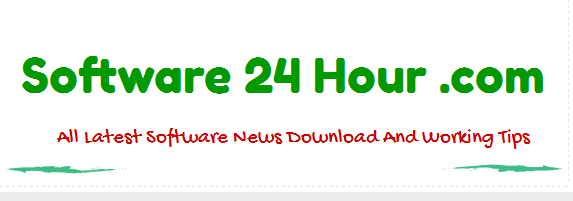
No comments :
Post a Comment