Tuesday, 15 September 2015
How to Start a Blog & Make Money Online − [Step by Step Guides]
So you have heard the term "Blog" which is almost a common string on
search engine and internet world. A "Blog" is a terminology which comes
from a formal word "Weblog" meaning a regularly updated website or web
page, typically one who runs an individual or small group, that is
written in an informal or conversational style. More elaborately "Blog"
is a place where a blogger[who runs the blog] can express his thoughts
or passions on topics he/she is fond of.
This sharing can be on two sides [1] None profitable [2] Profitable
None Profitable blogging means a blogger contributes on a blog for the
sake of human benefit and in terms he/she takes no profit from this
work.
Profitable blogging means a blogger contributes on a blog for the sake
of human benefit also in terms he/she exacts profit out of the work.
Majority of the bloggers do profitable blogging and because this is now today a big source of income beside passion or profession whatever you say.
Why do you need a blog?
Looks like you're on your business [no matter what it is either your own publication or company] and you want to publicize the features of your services online. So very best practice here to spread out your services through internet is a Blog or Website. If you want to share your thoughts with many people on internet then a Blogsite is an ultimate arsenal here to spread out your words and you can have hundreds of millions of people always active online to read your articles and share themselves.For company purposes you need to feature your products and services that your customers need to review first before making decision to purchase. Blog site can be used to write excellent reviews of your products so that any people can check the specific features of a certain product before purchasing. Today almost every company has Website and Blog to grab highest attention of their customers and provide valued services. It's called one part of business strategies.
How to start a blog?
Well, to start a Blog site you just need two things (1) Domain name and (2) Hosting space. Domain name which gives the address of your Blogsite and Hosting space is required to host your entire website resources where specially people will land on to read your content. These are all the basic components to create a personal or business Blog but to extend the UI [User Interface] and UX [User Experience] across your site you will be needed to add more extensions, plugins, frameworks, themes which are all customized with built-in pro features. We will be talking about later.Find a Reliable Web Hosting and Domain Name
Amongst all other web hosting services I strongly recommend your choosing HostGator webhosting since they're not only the top notch in industry but their features are excellent and provide very cheapest hosting plans for small or big websites.HostGator includes all available features to boost your site performances including site back, security and acceleration, increasing search engine visibility with built in SEO gears, free E-Books and SEO tools.
Also you can install top Blog softwares including WordPress, LifeType, Joomla, Drupal, b2evolution etc.
Another special bonus is that they're now offering 55% of huge discount on all Web hosting packs and this will continue for limited time, so don't be fool by missing this golden opportunity to register your site for long years with very cheapest price.
Use following methods to register your site with HostGator with your perfect domain name and hosting plan.
First of all Go to HostGator official page and click on "Get started Now!" button [yellow colored]
Scroll down the page a little and choose "Hatchling Plan" which is better for starter
Also choose your hosting years, 1 year, 2 years or 3 years [The more years you choose the less the cost you pay]. So for 3 years you've to pay $2.23/month
After choosing years click on "Sign Up Now!" button
Choosing Domain
Now you have to choose your domain name which might be in 1/2 words, smart looking and easy to memorable for popularizing it through out audiences.To check whether your preferred domain name is available or registered use Whois Lookup tool and type your domain name with .com, .net, .org, .info or any domain format and click on "Go" button.
The tool will tell the domain is available or registered if already registered they it will also suggest you other domain names.
So I think you have found your domain name now put it on HostGator's "Register a New Domain" tab also select the domain format
Then provide your username, and security pin with 4-8 characters [Your PIN will help verify account ownership when contacting Customer Support.]
Now enter your billing information very carefully also choose payment type as "Credit Card" or "Paypal"
Additional Security Services
There are two additional security services are already checked [these are for site back and security with site acceleration features]If you want HostGator's additional SEO addons, SEO tools and E-Books then check the box says "Search Engine Visibility" [Your price would be extended for this service but it will worth you huge in SEO preferences]
Enter a Coupon Code
You will be provided HostGator's auto generated coupon code "FLOWERS" which will deduct 55% in your hosting plan so don't need to change but you can validate your coupon code by clicking on "Validate" button.Review Order Details
Your final order details should look like this which would highly cheap than any other web hosting services. In my order page it shows $120.0 for 3 years hosting, domain and other useful services, addons.Finally click on "Check Out" button and you're on pricing page.
Now pay using "Credit Card" or "Paypal" and enter your account dashboard
Installing WordPress
You're on your HostGator Cpanel so scroll down the page until you reach "Software/Services" optionClick on "Quick Install" button
Choose "Blog software" as WordPress. You're about to install the most popular and updated version of WordPress so click on "Install Now" button
This may take few seconds to install WordPress and you will see "Congratulations" message that you have successfully installed "WordPress" on your hosting
You can access your site by clicking on the link provided.
Subscribe to:
Post Comments
(
Atom
)
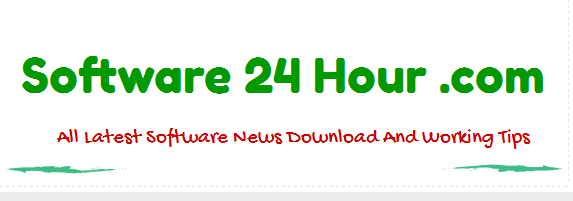
![How to Start a Blog & Make Money Online − [Step by Step Guides] How to Start a Blog & Make Money Online − [Step by Step Guides]](https://blogger.googleusercontent.com/img/b/R29vZ2xl/AVvXsEgq0C9hyphenhypheno1x07t1_lJxlN3XCxeDmSo04zDXJyS5kd8OYlg2n1O4Nxy5Jy7nSuf-GF-iGndwZHKHzOKyDTmn-v04Jr6XdlmGF1SF2o6jub3nBvthxWHK8u2wRVts5zTDHKwSJLJr8LAxFasA/s1600/Start+a+Blog.png)






No comments :
Post a Comment