Monday, 21 September 2015
How To Stop/Disable Windows Updates In Windows 10 2015 new post solution
Method 1st :- Stop Windows 10 Updates From Services.
Step 4. In the services window you will see many types of windows services running.
Step 6. To turn of this service you have to right click on the service and click on the properties option.
Step 7. In the properties options select general setting.
Step 8. In the general setting look for start up type option and select disable option.
Step 9. After that look for service running status and click stop button.
Step 10. Click on OK and your automatic updates will stop after that.
If you have limited internet connection and you want to stop automatic updates of Windows 10 and other Application then you can take advantages of Windows 10 Amazing feature called metered internet connection. By using this feature you can stop Applications and Windows from updates. To set your internet connection as metered you have to follow the below steps.
Step 5. Now this option will be set for all WiFi Network.
So these are some best possible ways to turn of windows 10 updates. In case you have any problem or you know any other best method let us know.
Method 2nd:- Disable Windows 10 From Network Settings
If you have limited internet connection and you want to stop automatic updates of Windows 10 and other Application then you can take advantages of Windows 10 Amazing feature called metered internet connection. By using this feature you can stop Applications and Windows from updates. To set your internet connection as metered you have to follow the below steps.
Step 5. Now this option will be set for all WiFi Network.
So these are some best possible ways to turn of windows 10 updates. In case you have any problem or you know any other best method let us know.
Subscribe to:
Post Comments
(
Atom
)
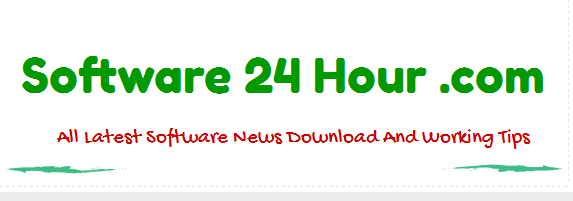
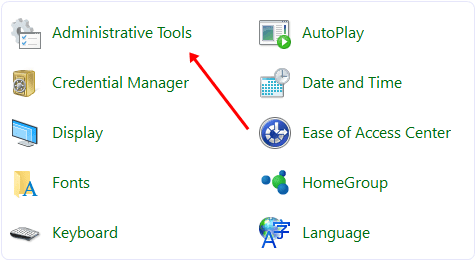






No comments :
Post a Comment